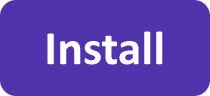Remote access
Twin Folders can securely access a remote folder using SSH (Secure Shell Protocol) / SFTP (SSH File Transfer Protocol).
Twin Folders is an SSH/SFTP client, and you do not need anything else installed or enabled on a computer where you run Twin Folders.
However, on the remote computer you need access to, you need to enable SSH/SFTP server software.
Enabling SSH/SFTP on a remote computer
Remote folder is on a Mac
Turn on Remote Login to access your Mac from another computer using Twin Folders or another SSH/SFTP client.
- Start the System Settings, Click General in the sidebar, then click Sharing on the right. (You may need to scroll down).
- Turn on Remote Login, then click the Info button (i) on the right.
- If needed, select the "Allow full disk access for remote users" checkbox. If not selected, only few folders will be accessible, such as Music and Pictures.
- Specify which users can log in.
Remote folder is on a Linux machine
Enabling SSH/SFTP depends on Linux distribution. As an example, here is how to enable it on Linux Mint.
- Open Terminal.
- Within the terminal, run the following command:
sudo apt-get install openssh-server -y
Remote folder is on a PC
You can install OpenSSH.
Specifying a folder on a remote computer
As you perform a remote login, folders are relative to your home folder on a remote computer.
For example, if you have a Downloads folder in your home folder on a remote computer, you can specify it as
DownloadsOr you can specify a full path (starting with "/"). For example
/home/jack/Downloads